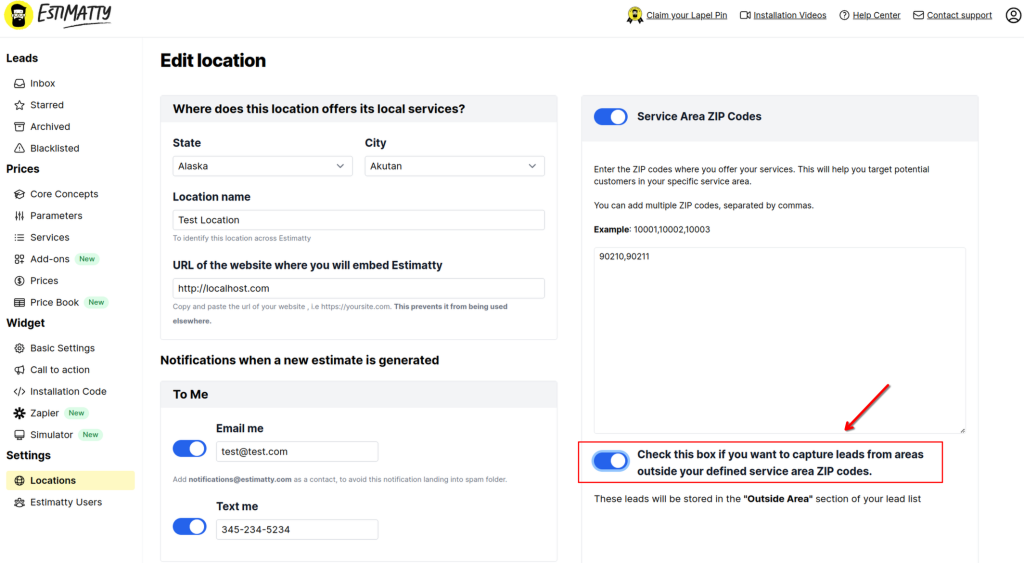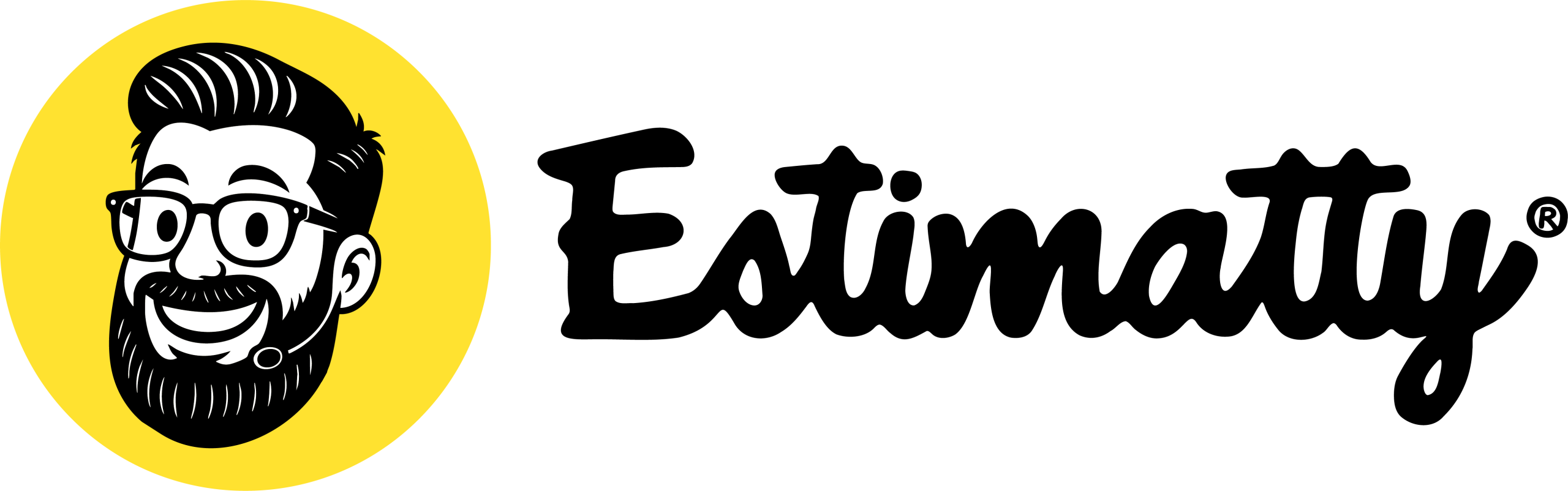1. Access the Locations Option
Navigate to the Settings -> Locations option in the left-hand menu of your Estimatty dashboard.
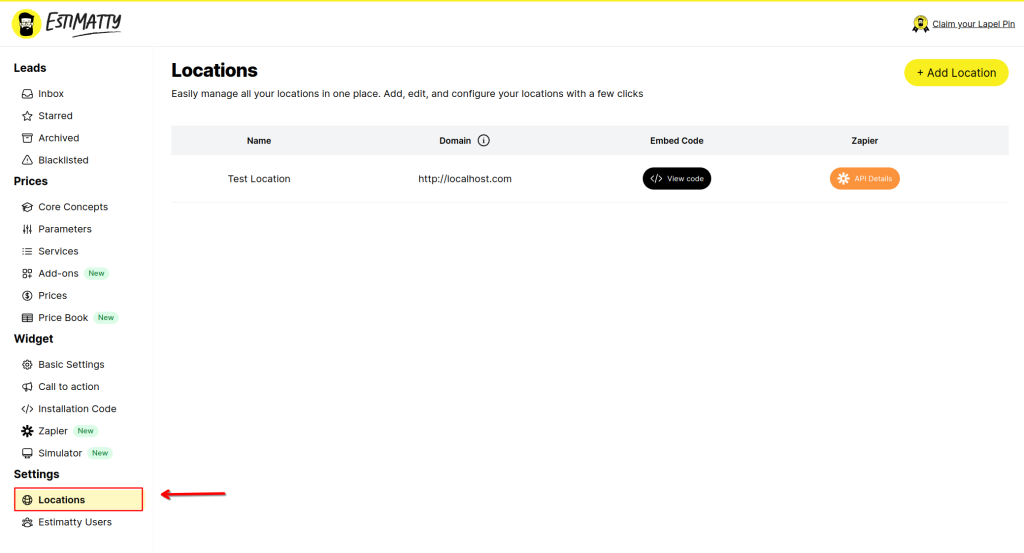
2. Edit the location
Click on the name of the location you want to edit. This will take you to the settings for that specific location.
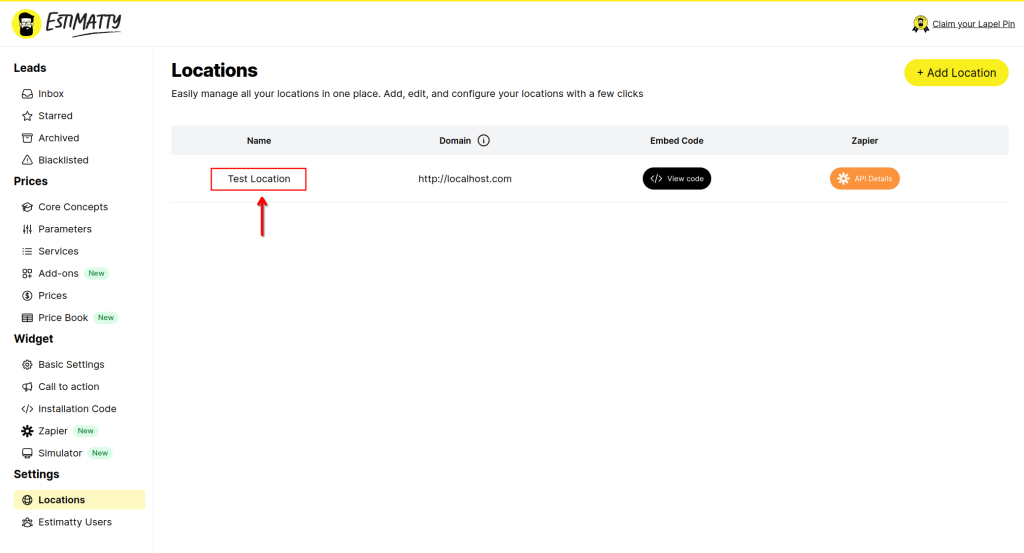
3. Active Service Area ZIP Codes
You can toggle the Service Area ZIP Codes option on or off, depending on your preference.
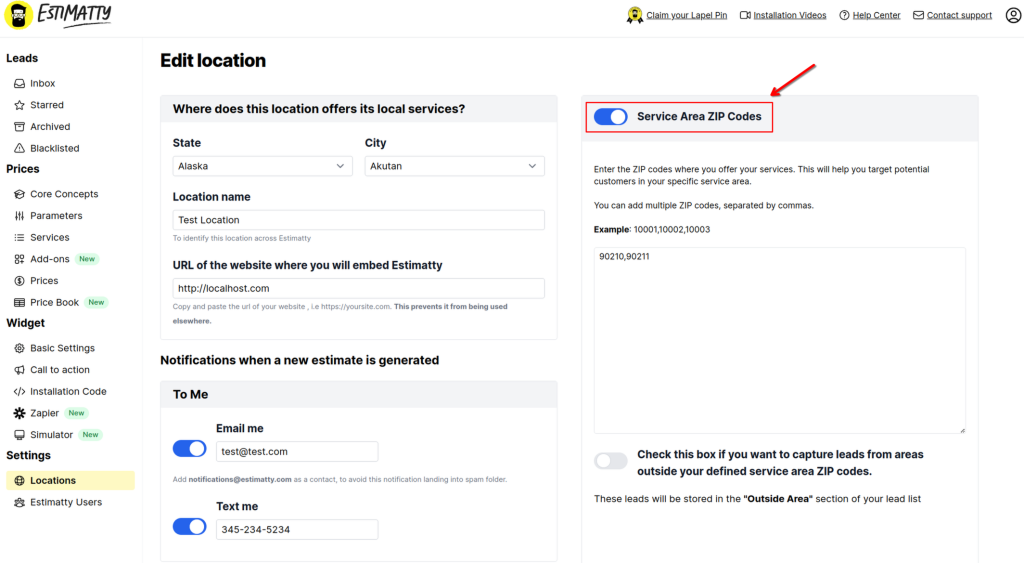
4. Enter the ZIP codes
Enter the ZIP codes where you offer your services. This will help you target potential customers in your specific service area.
You can add multiple ZIP codes, separated by commas.
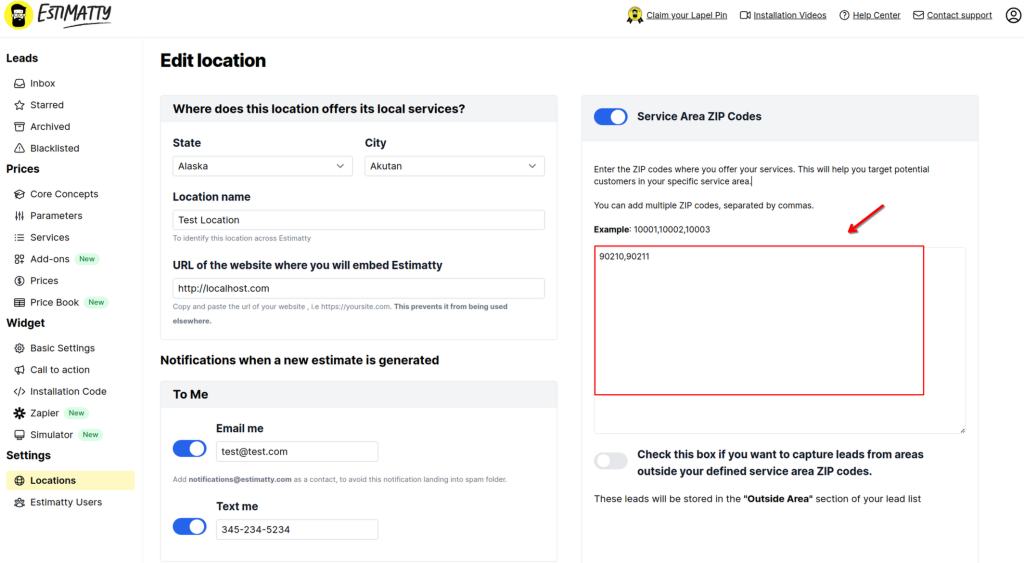
5. Capture leads outside the service area
If you want to capture leads outside the service area toggle on the option under zip code list. These leads will be stored in the “Outside Area” section of your lead list