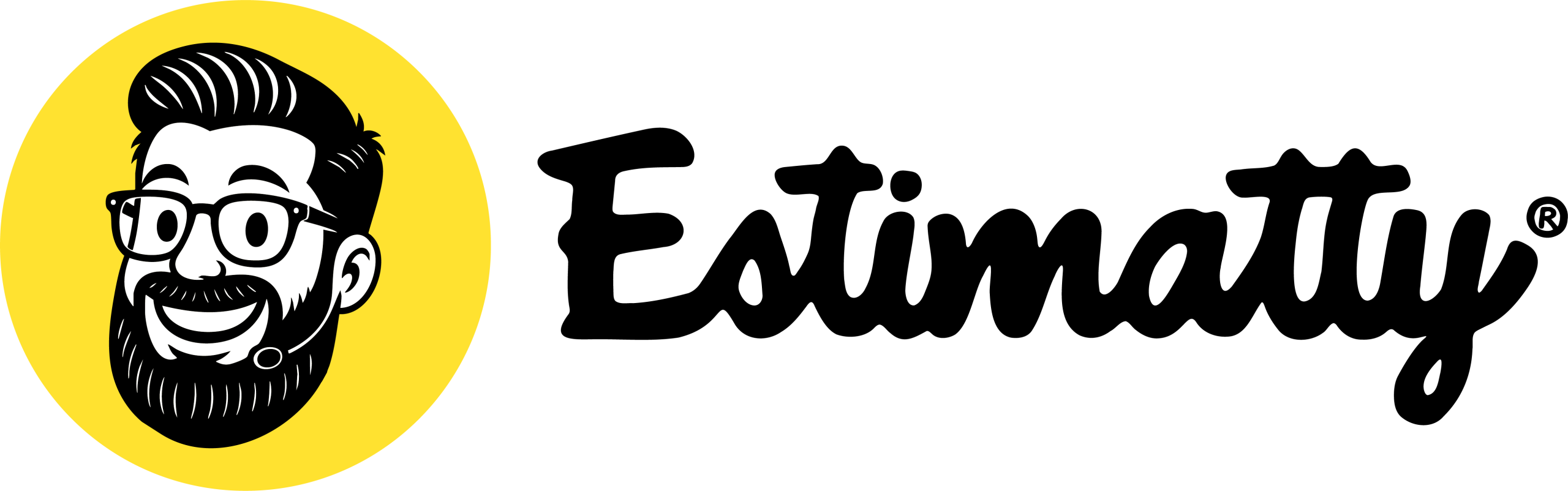Creating your custom AI Local Page on Estimatty is a straightforward process. Just follow these steps:
Don’t forget to save your changes! Click the Save button at the top of the page anytime to make sure your hard work isn’t lost.

- Access the Price Parameters Option
Navigate to the Business Growth -> AI Local Page option in the left-hand menu of your Estimatty dashboard.
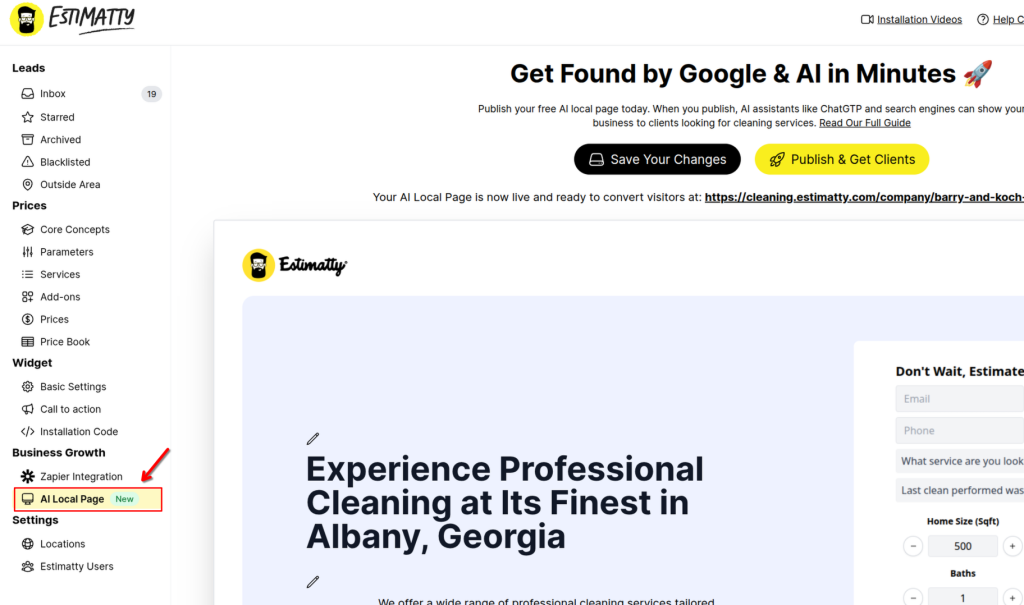
2. Upload Your Company Logo
Start by uploading your company’s logo. This will be the main visual representation of your brand on your page.
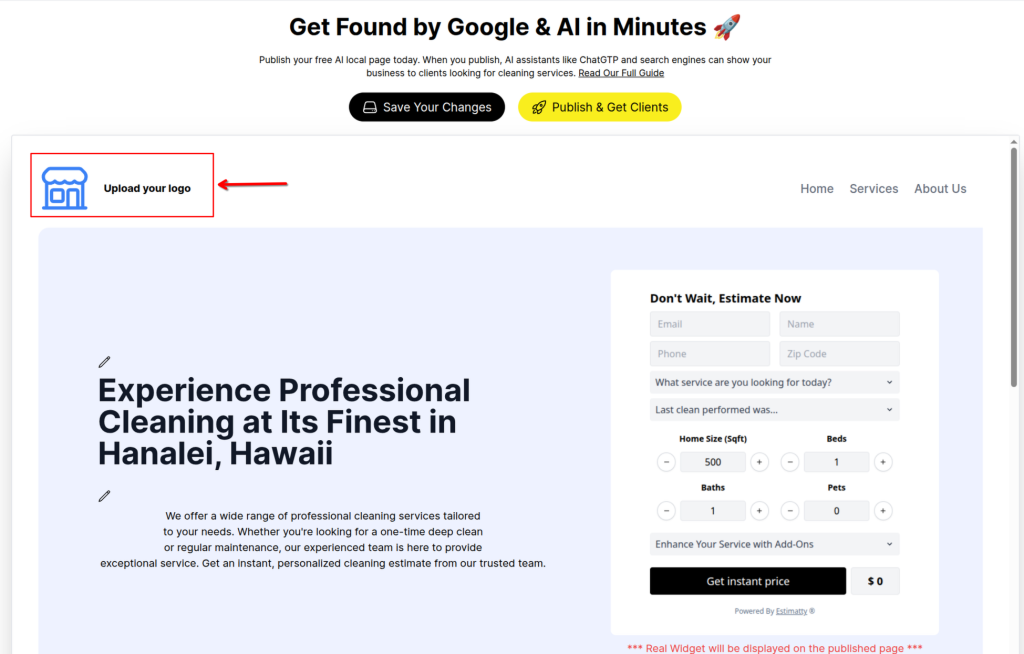
3. Edit Your Hero Section
Customize your page’s main heading and subheading to clearly state your services and location. A powerful headline is key to attracting customers.
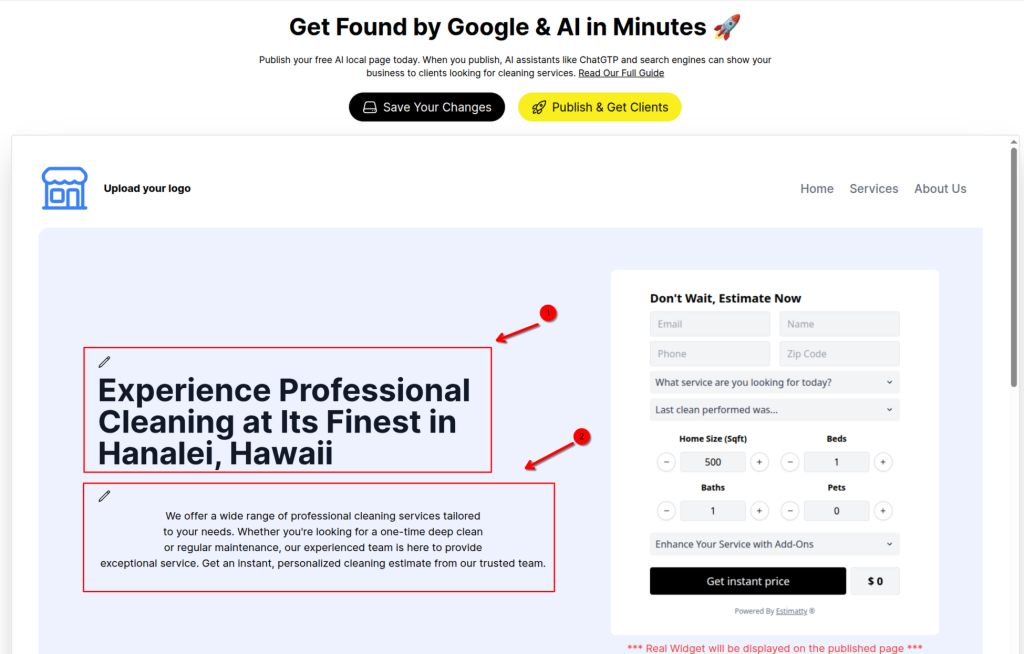
4. Set Your Value Proposition
Build Trust and Connection with Your “About Us” Section.
This is more than just a description—it’s your opportunity to shine. Start by giving your section a unique title that reflects your brand (1). Then, write a compelling description that tells your story (2), shares your values, and explains what sets your company apart. To make a lasting impression, upload a high-quality image of your team or the owner (3). A professional photo adds a personal touch that builds confidence and shows the people behind your great service.
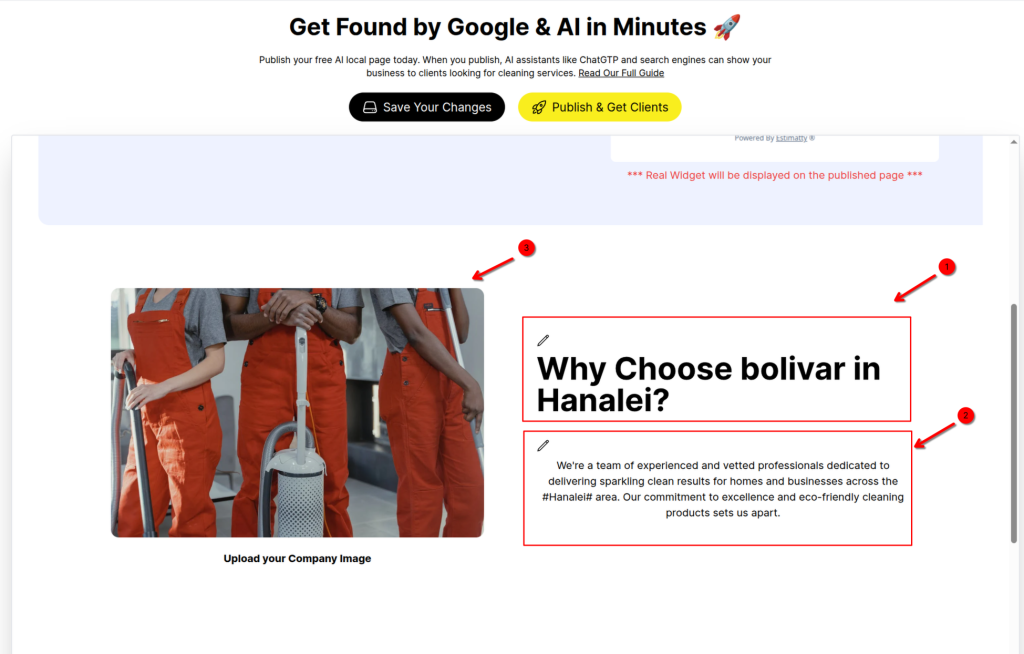
5. Services & Pricing Section
First, give your section a clear heading (1) and a brief introductory paragraph (2). Then, list your main cleaning services with simple titles and descriptions. This helps customers quickly find what they need, and the instant pricing is automatically generated by your Estimatty widget.The good news is Estimatty generates this table automatically when you publish the page!
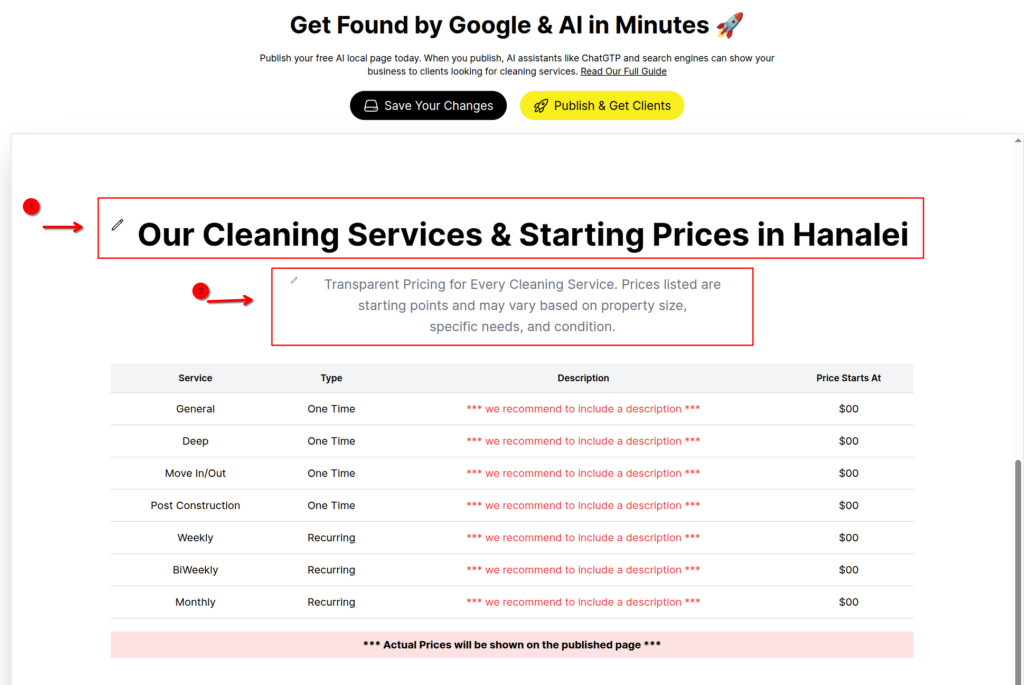
6. Final Call to Action Section
Drive Conversions with Your Final Call to Action.
This is your closing argument. Give this section a clear heading (1) and write a short (2), compelling text that guides the customer to the final step. To make it even more persuasive, you can also customize the button text (3) to reinforce your message. Remind them of a key benefit, like a free or no-obligation estimate, to encourage them to click and use the Estimatty widget.
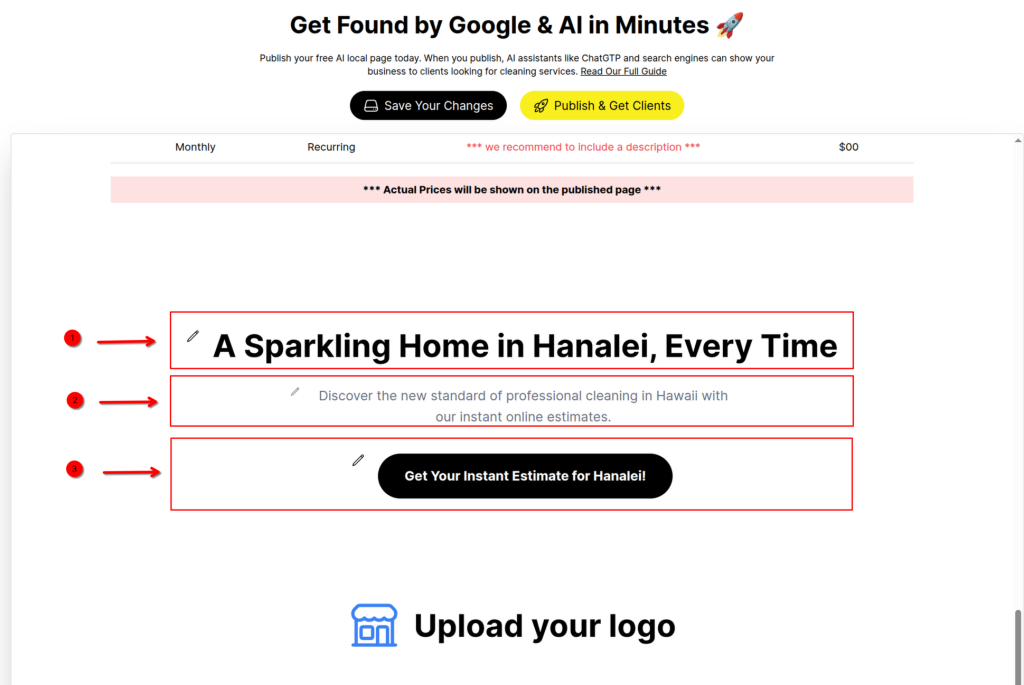
- Publish Your Page
When your page is ready, click Publish (1). This instantly generates your unique, public URL (2), giving you a powerful link that’s ready to use everywhere