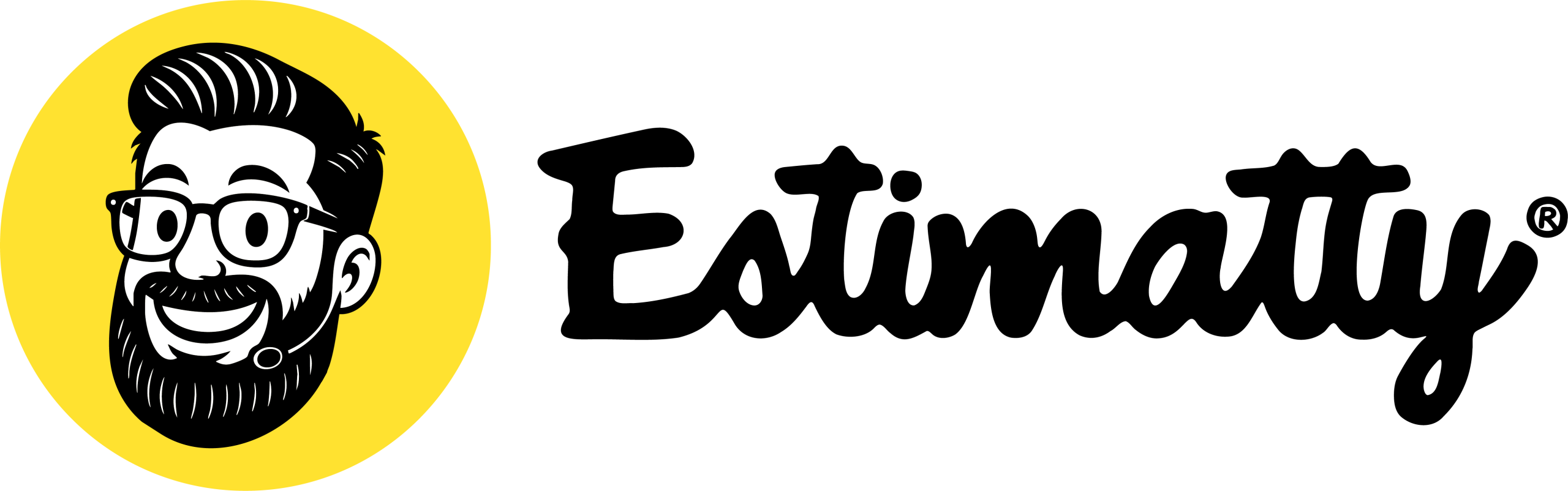1. Access the Locations Option
Navigate to the Settings -> Locations option in the left-hand menu of your Estimatty dashboard.
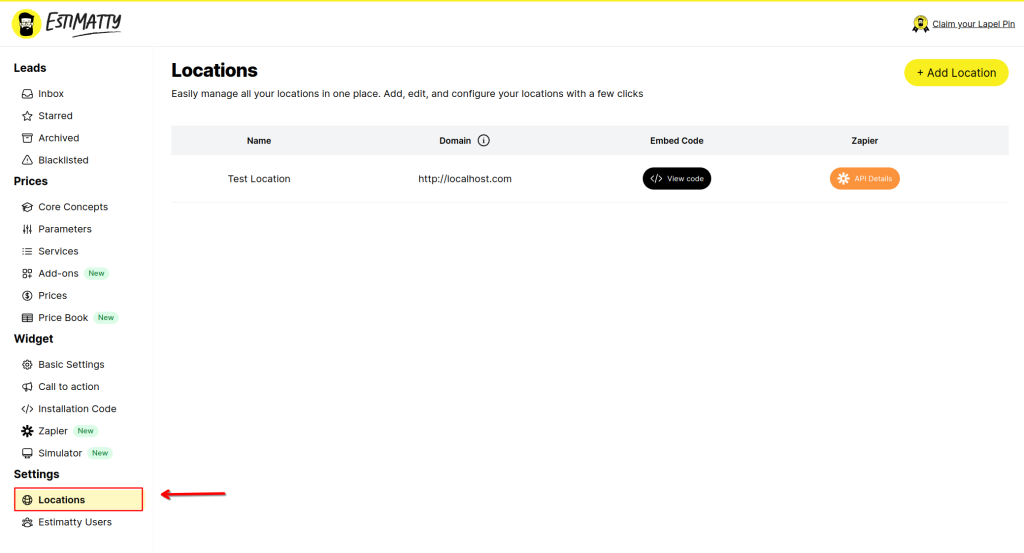
2. Edit the location
Click on the name of the location you want to edit. This will take you to the settings for that specific location.
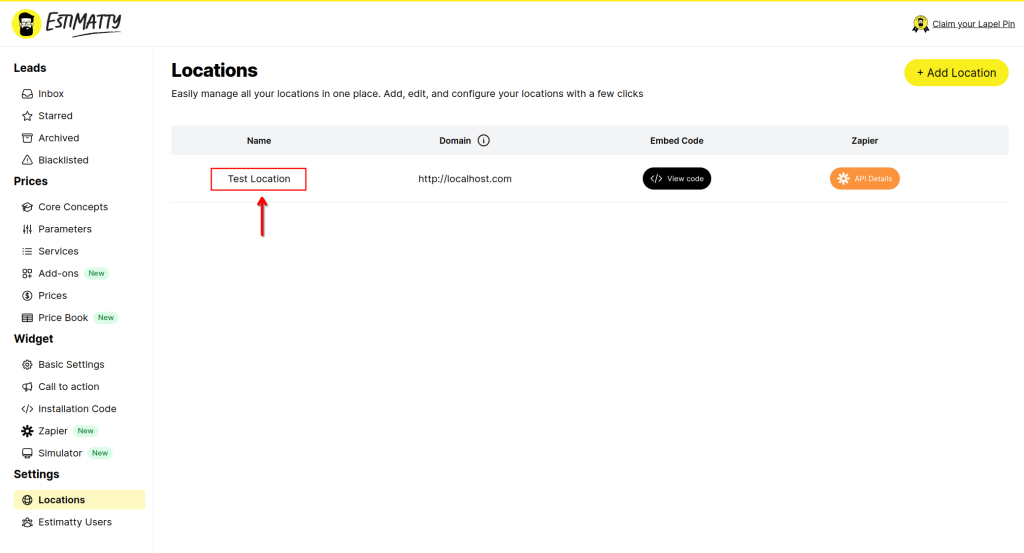
3. Active Email and SMS notifications
Scroll to the Notifications When a New Estimate is Generated section. Here, you can toggle the Email Customer or Text Customer options on or off, depending on your preference.
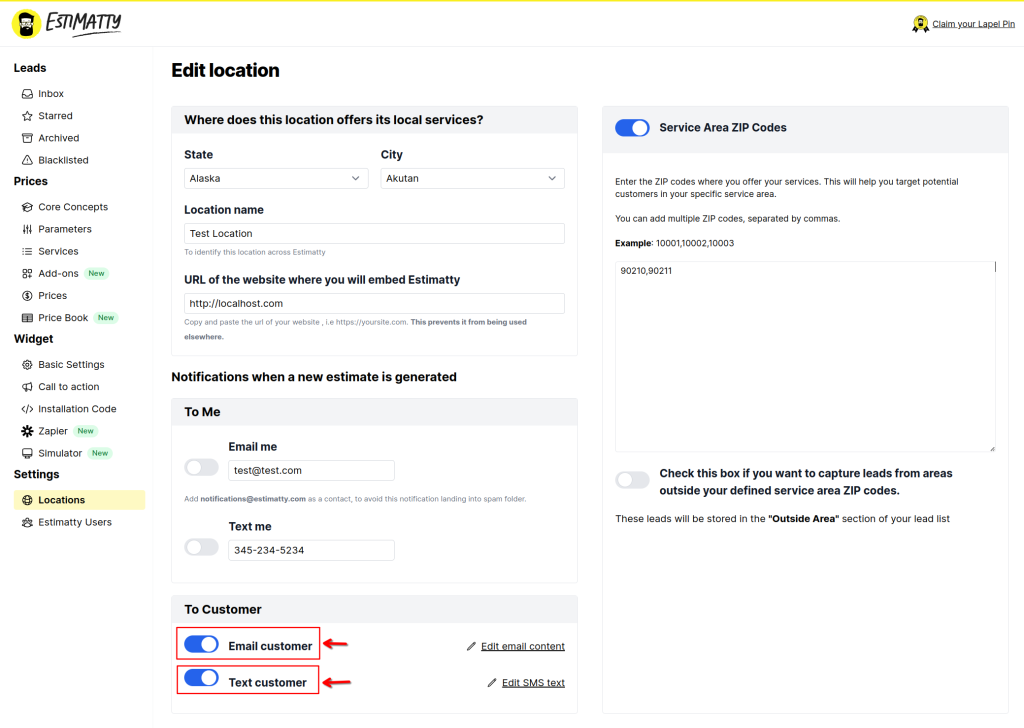
3. Customize the Email Content
- Click Edit Email Content to open the email customization settings.
- Estimatty provides a suggested email subject and body optimized for conversions. You can use these as-is or make your own adjustments.
- Personalize the email using merge tags to insert dynamic content, such as the customer’s name. For example, use
[CUSTOMER_FIRSTNAME]to include the customer’s first name in the email. - Once you’ve customized the subject and body, click Done to save your changes.
- Finally, make sure to save the location settings to apply your updates.
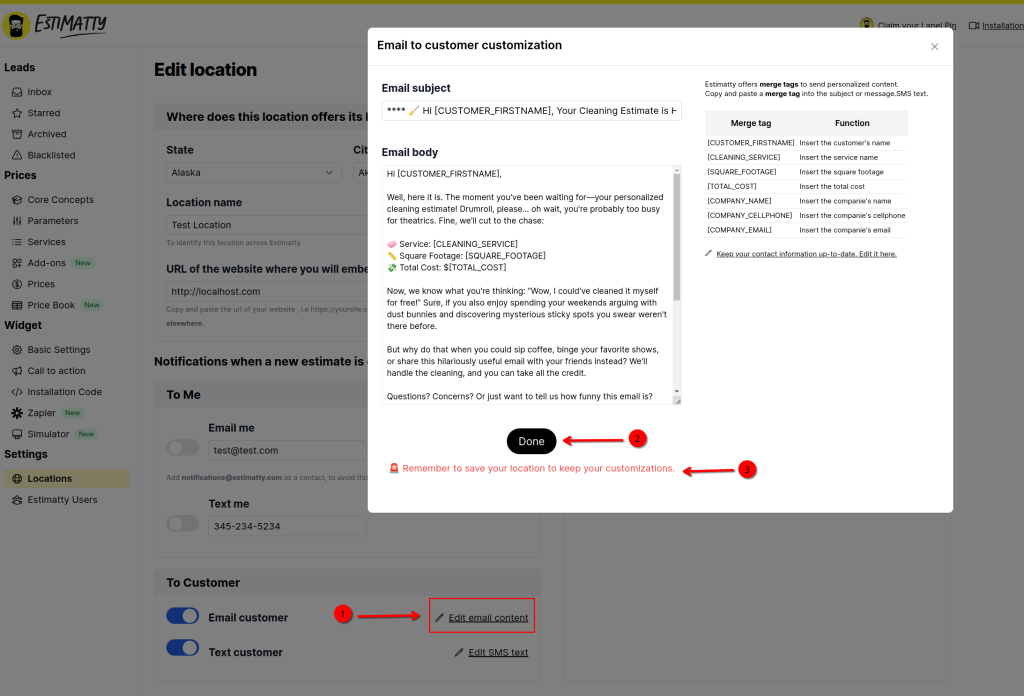
5. Customize the SMS Text
- Go to the Text Customer option in the same Notifications When a New Estimate is Generated section.
- Click Edit SMS Content to customize the message that will be sent to customers.
- Use Estimatty’s merge tags to personalize the text. For example, include
[CUSTOMER_FIRSTNAME]to greet the customer by name or[TOTAL_COST]to display the estimate’s total cost. - Keep the SMS message concise and clear to ensure easy readability.
- After customizing, click Done, and don’t forget to save the location settings to apply your changes.
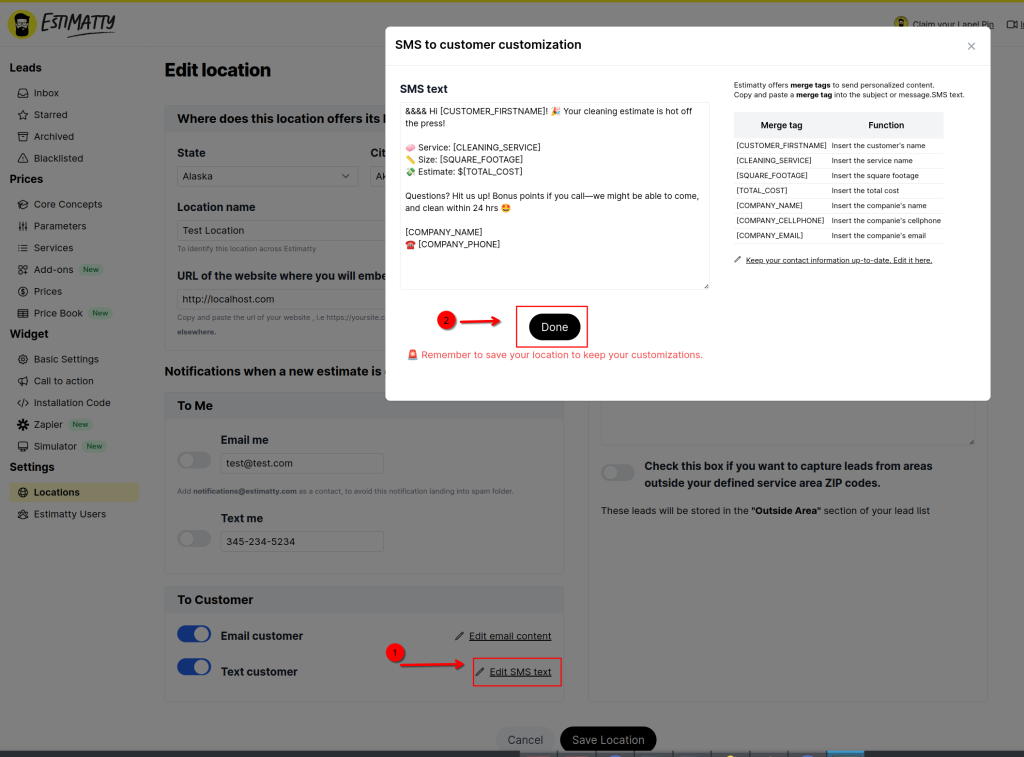
By completing these steps, you’ll ensure that both email and SMS communications are professional, personalized, and effective in driving customer engagement.