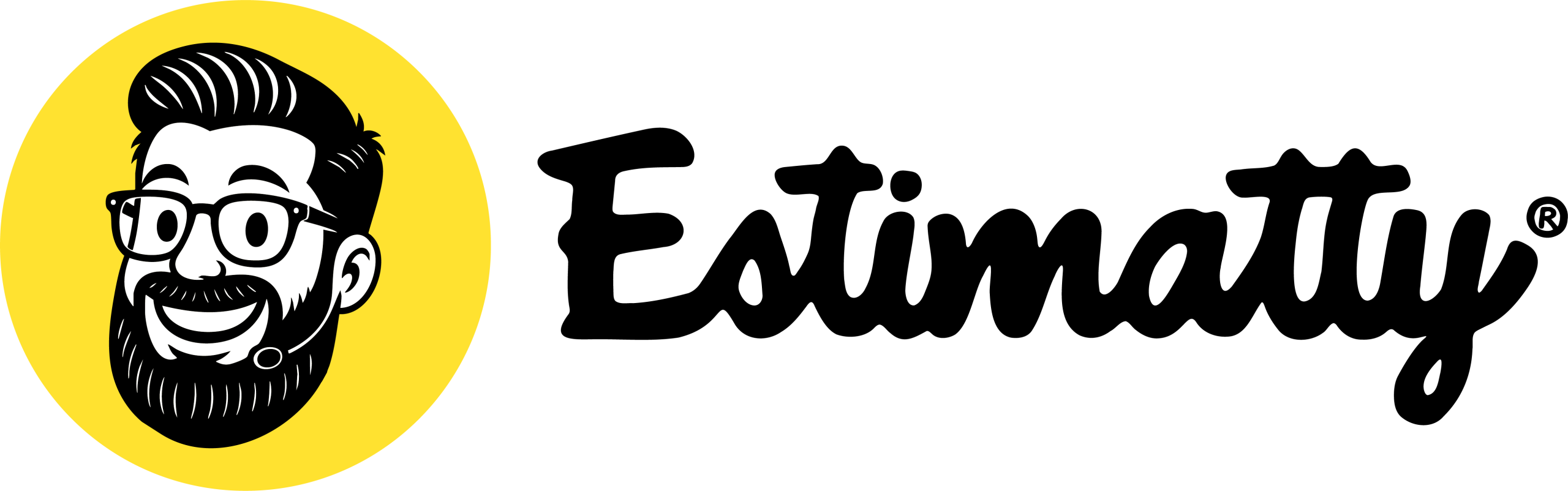1. Access Your Zapier Account: Open a new window and log in to your Zapier account
2. Access Estimatty on Zapier: To get started with Estimatty in Zapier, click this link and then select “Accept Invite & Build a Zap.”
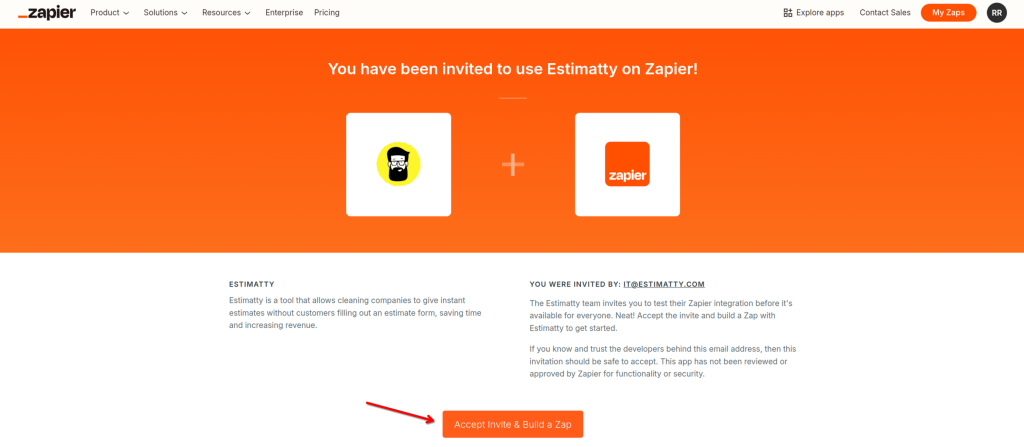
3. Create a new Zap: In your Zapier dashboard, click the “Create Zap” button.
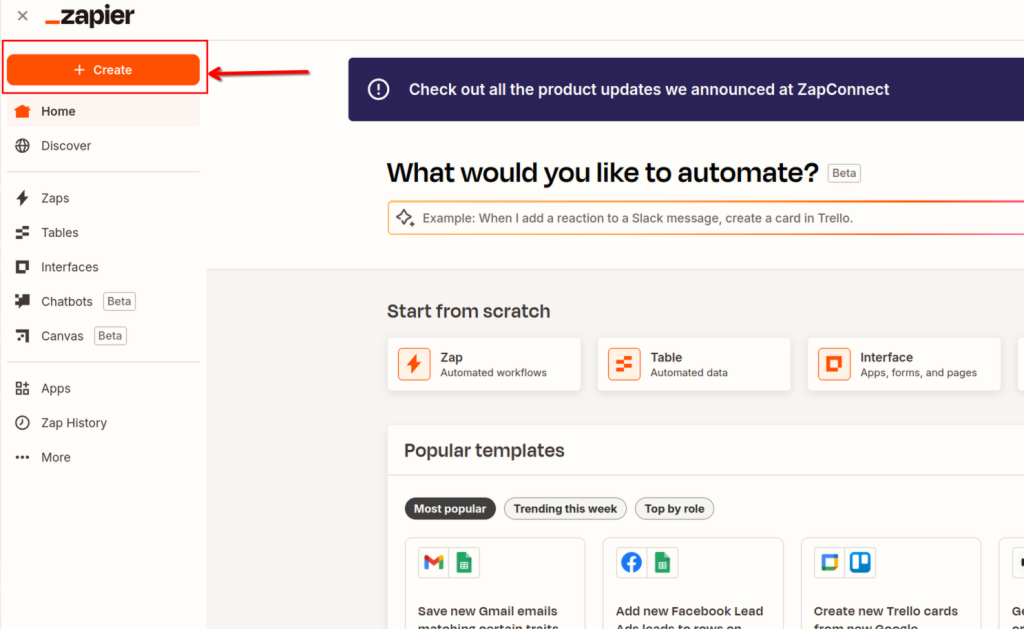
4. Choose the Trigger App: Select “Estimatty” as the trigger app.
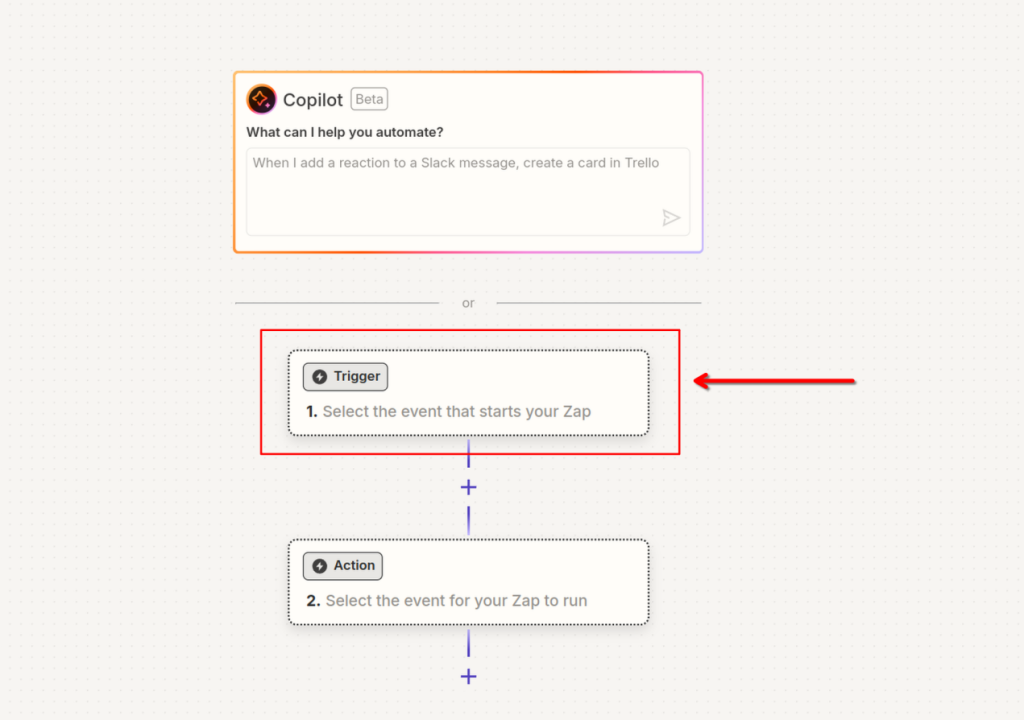
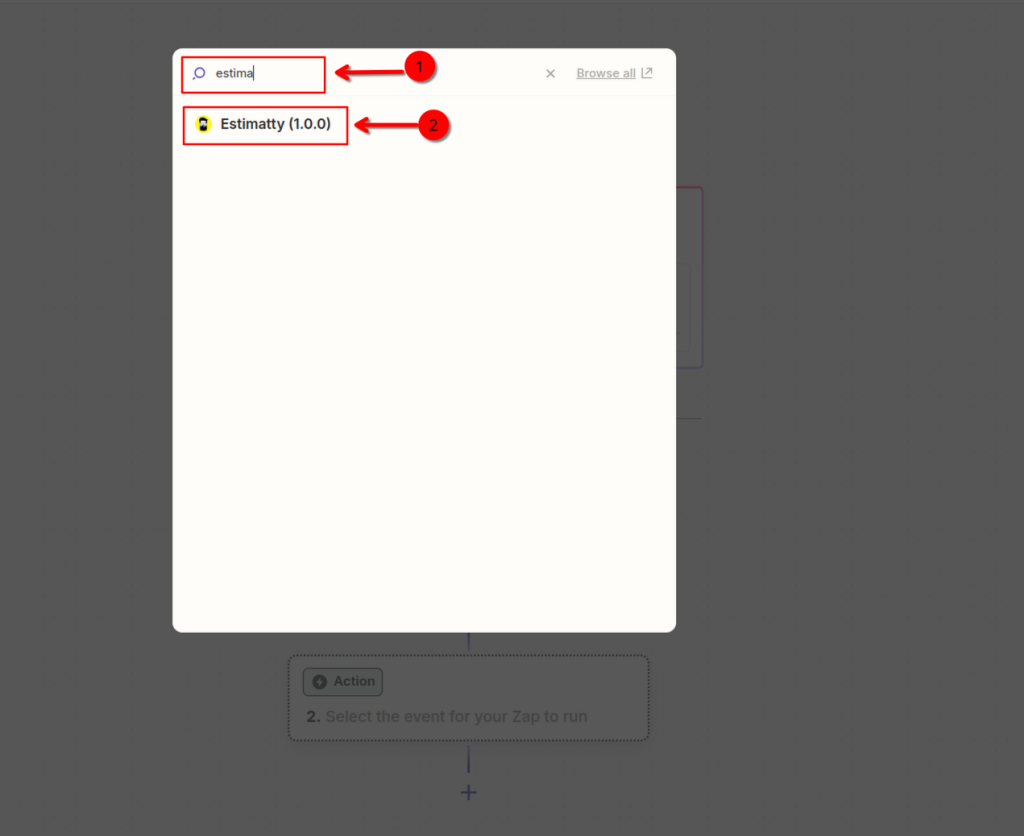
5. Choose the Trigger Event: Select “New Lead” event.
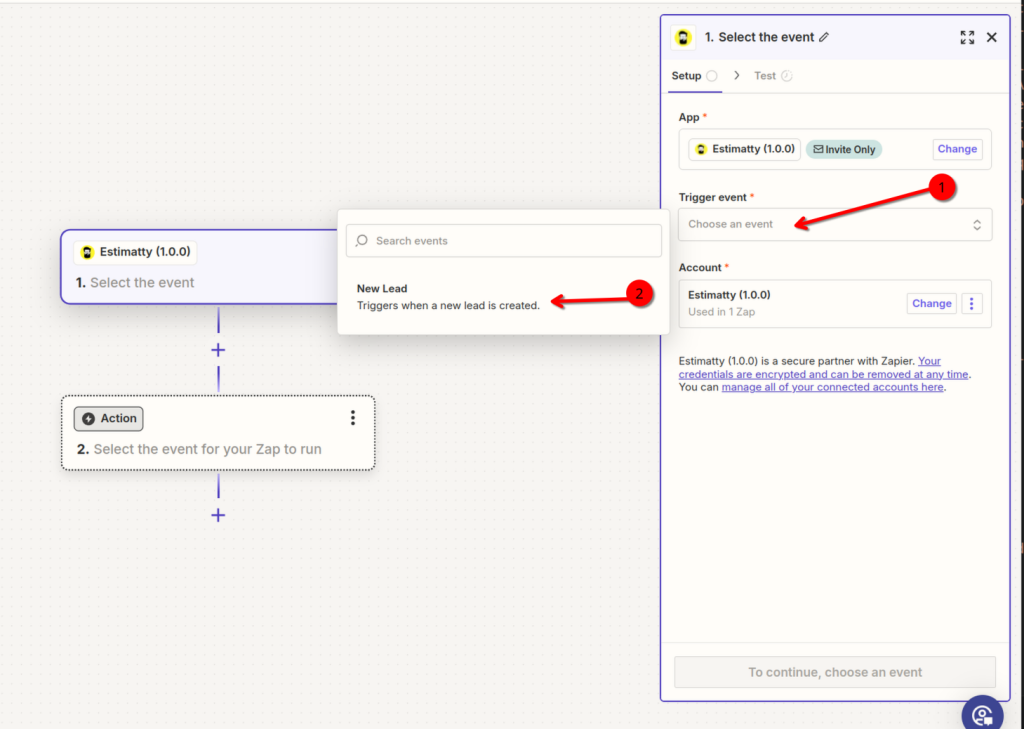
6. Connect Your Estimatty Account: Follow the prompts to connect your Estimatty account to Zapier. You’ll need to provide your Estimatty API key.
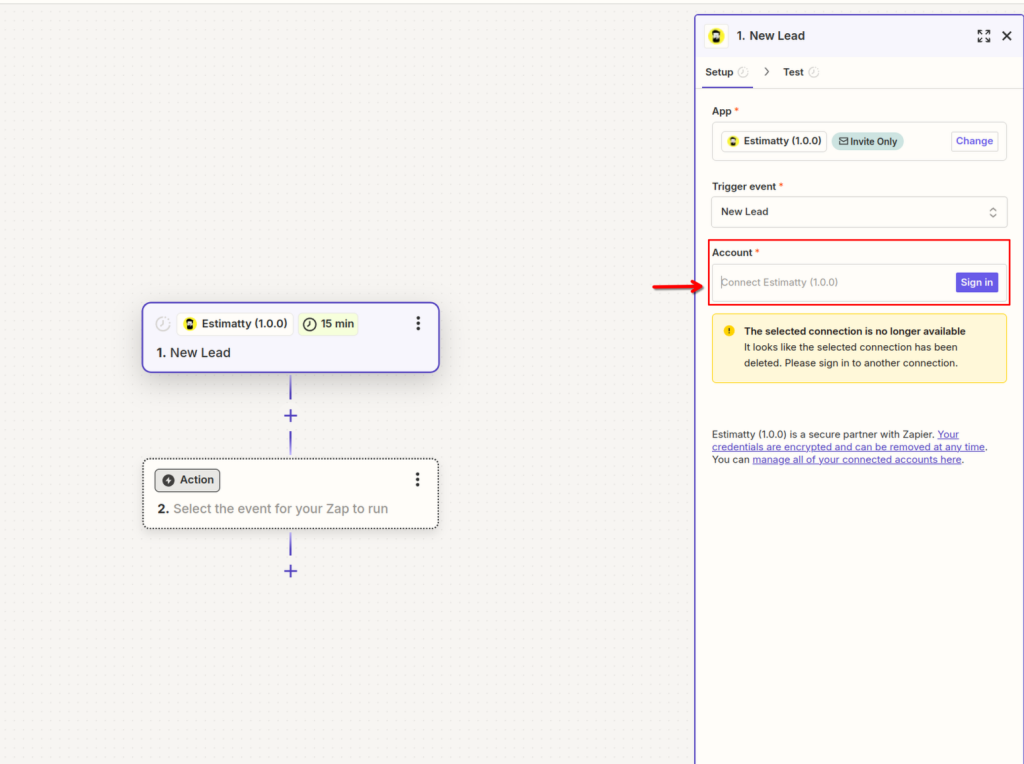
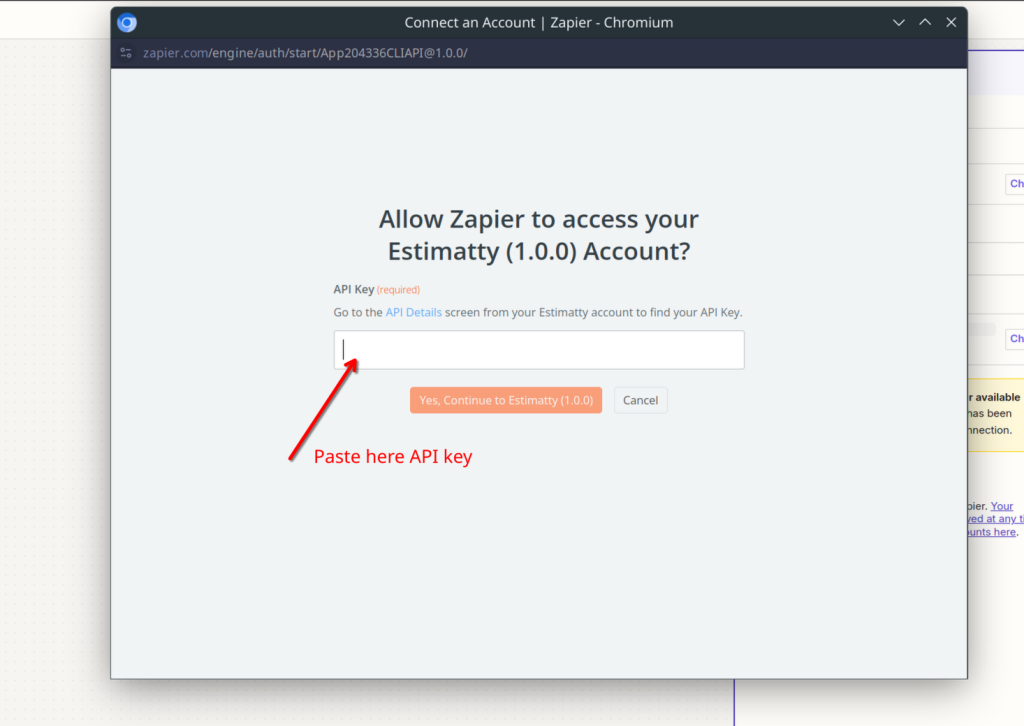
Navigate to the Widget Zapier option in the left-hand menu of your Estimatty dashboard and copy your API Key
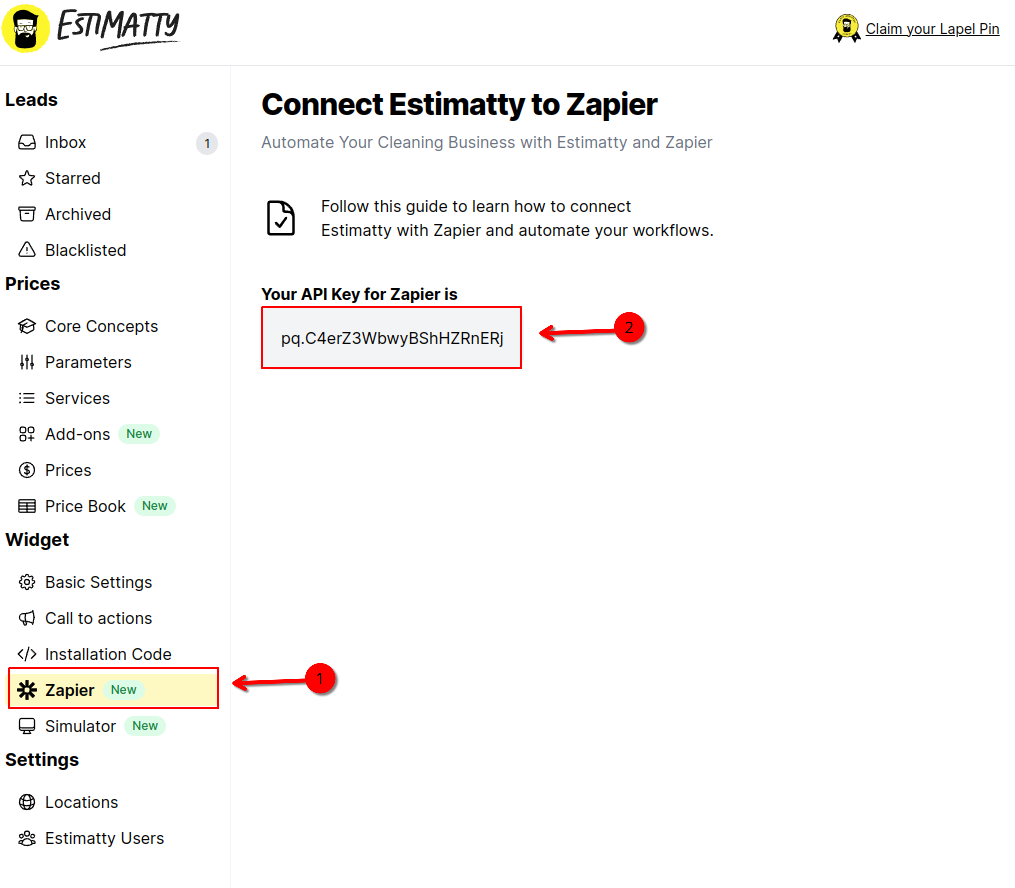
📣📣 Note on Zapier Frequency:
The frequency at which Zapier checks for new leads from Estimatty depends on your Zapier plan. While you can set a specific interval (e.g., 15 minutes) in the Zap’s settings, the actual frequency may vary based on your Zapier plan’s limitations.
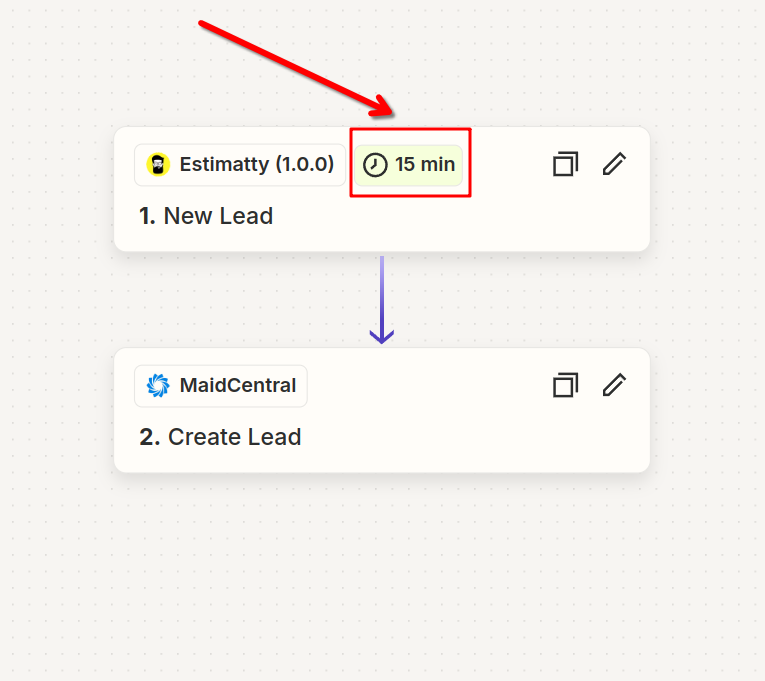
For optimal performance and timely lead retrieval, consider upgrading to a Zapier plan with higher frequency limits.
Check Zapier frecuency settings article
By understanding these limitations and optimizing your Zapier plan, you can ensure that your Estimatty leads are synced efficiently and promptly.
7. Test the Trigger: Test the trigger to ensure it’s working correctly.
8. Choose the Action App: Select the app you want to perform the action. This could be a CRM, email marketing tool, or another application.
9. Choose the Action Event: Select the specific action you want to perform in the chosen app. For example, you might choose “Create a New Contact” in a CRM or “Send an Email” in an email marketing tool.
10. Map the Data: Map the data from your Estimatty trigger to the fields in the action app. This will allow Zapier to transfer the relevant information between the two applications.
11. Test the Action: Test the action to ensure it’s working correctly. Turn On the Zap: Once you’re satisfied with the testing, turn on the Zap to activate the automation.