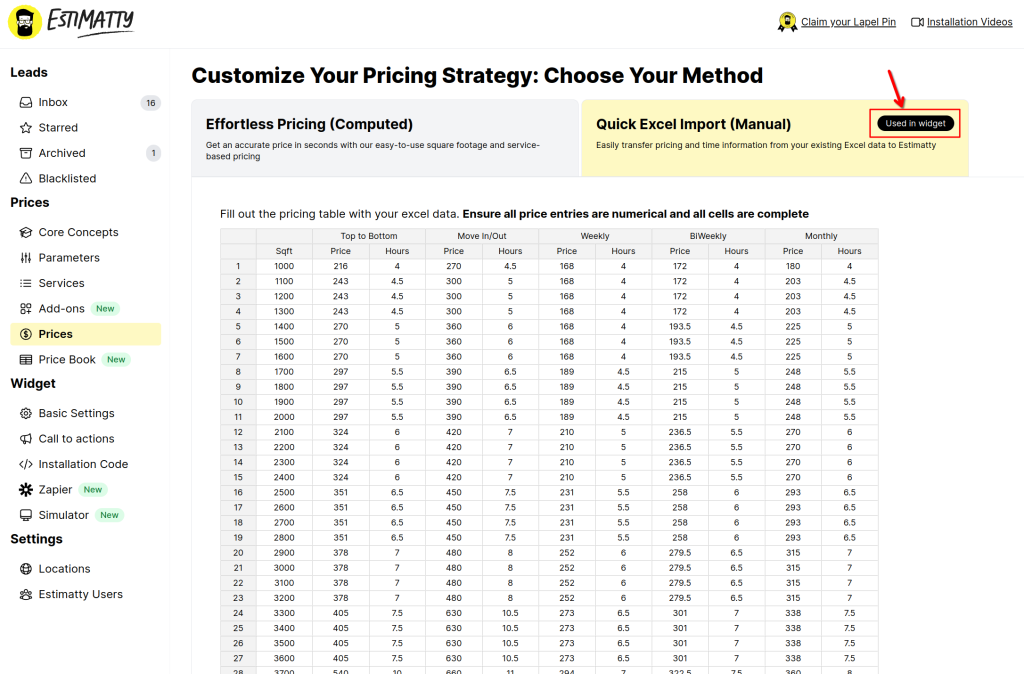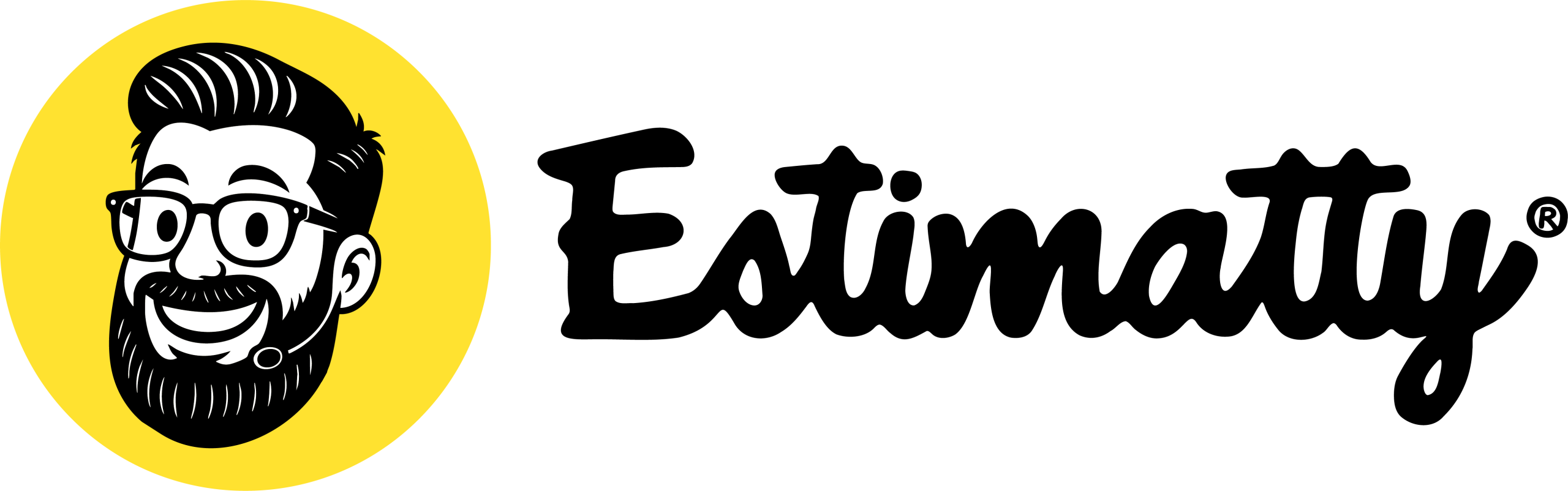Pro Tip: Estimatty strongly recommends using prices calculated using parameters and formulas. This approach not only streamlines price updates but also offers a host of other benefits. Give it a try and experience the difference!
Step 1: Access the Prices Option
Navigate to the Prices Prices option in the left-hand menu of your Estimatty dashboard and then Quick Excel import method
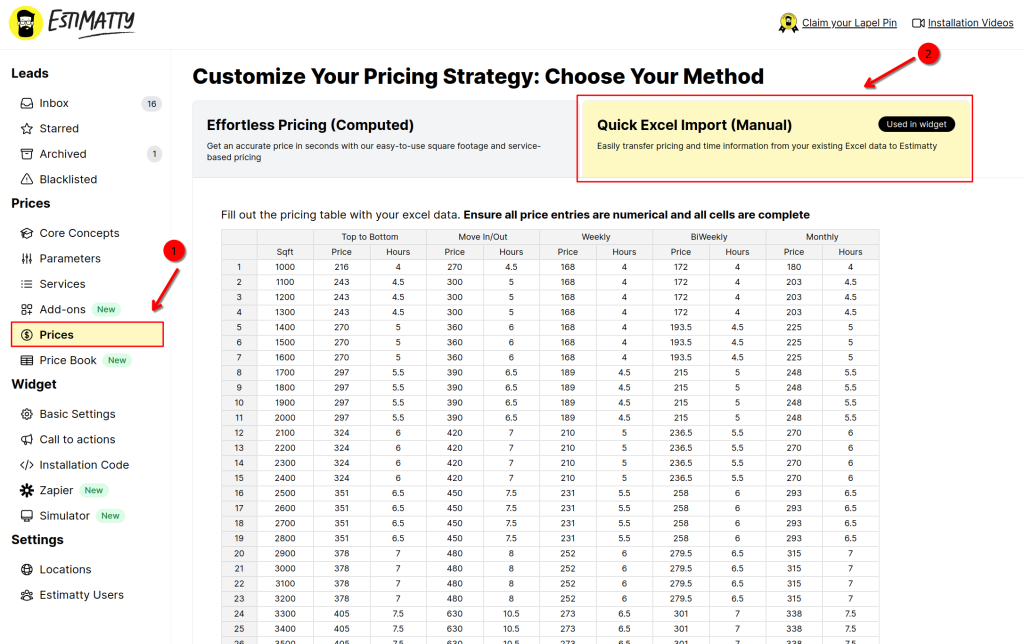
Step 3: Copy and paste your prices
Estimatty will showcase a spreadsheet featuring house areas in the first column, with subsequent columns dedicated to the various services within Estimatty. Each service will be accompanied by its price and the hours it will charge.
Estimatty will effortlessly populate the house areas configured in the pricing parameters.
Be sure to copy and paste the prices from your Excel sheet, making sure that all rows and columns are filled with data. Let’s make sure we have all the info we need!
Step 4: Save prices
Get ready to take action! Head to the bottom of the spreadsheet and hit the “Save and Publish Prices” button.
Watch Estimatty work its magic as it checks for errors and flags them in bold red. Once everything checks out, you’ll receive a green light to publish the prices.
After the prices are live make sure that the option is marked as used in the widget.
Once published make sure that the Quick Excel Import (Manual) option is marked as “used in widget”.